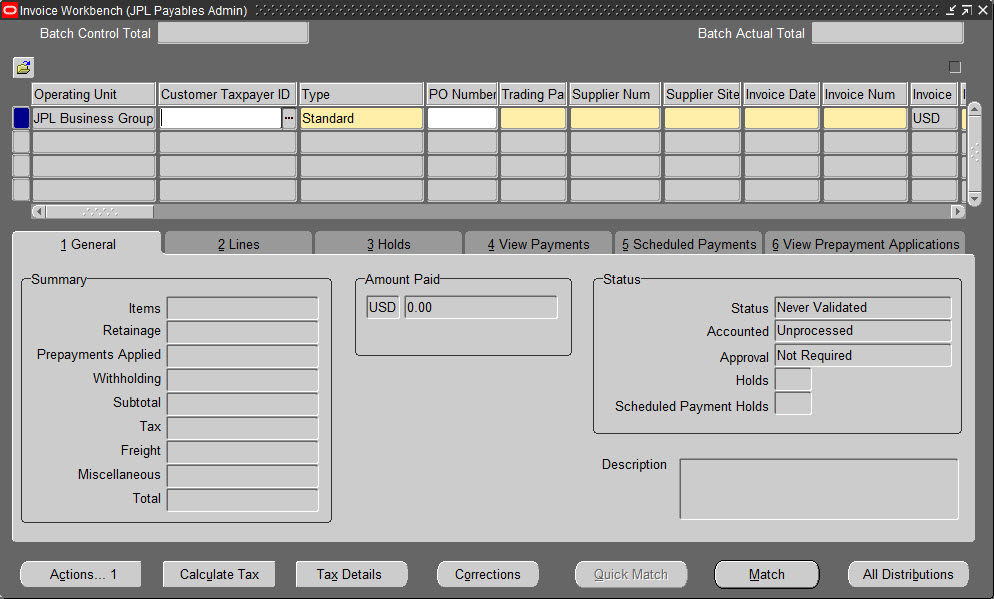But in case you ever did or feel that it may happen in future, there is an easy remedy to avoid this. Hence, one of the good reasons why Oracle Applications offer you different color schemes for different Oracle Application instances. Note that, this only applies to Oracle (Java) form.
Following is what I do for using different colors for different instances:
- TEAL
- suggests you are free to make any changes in this color/instance
- such as DEV or TRAIN instance
- RED
- suggests you should be careful during any actions in this color/instance
- such as UAT or TEST instance
- SWAN
Profile Name: Java Color Scheme
Navigation: Any Responsibility à Edit à Preferences à Profiles
Press 'F11' in the Profile Name field. Type 'Java Color Scheme'. Press Ctrl+F11. From "User Value" drop down list, choose one of the values.

- Blue
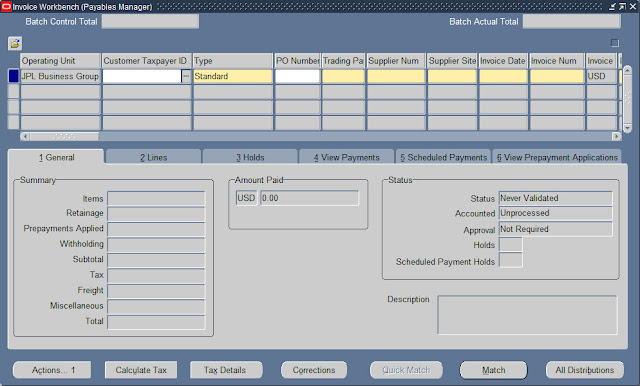
- Khaki
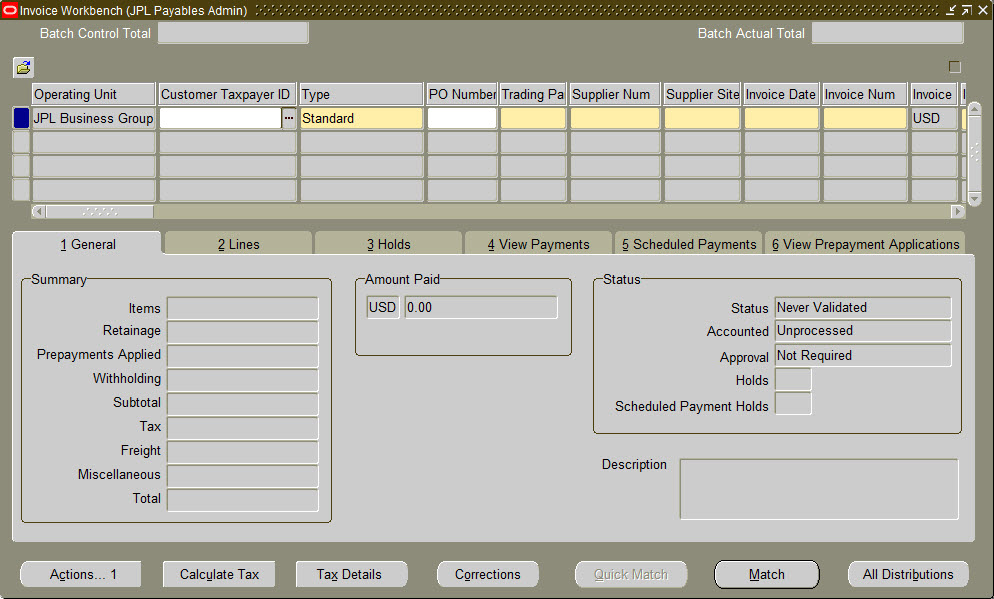
- Olive
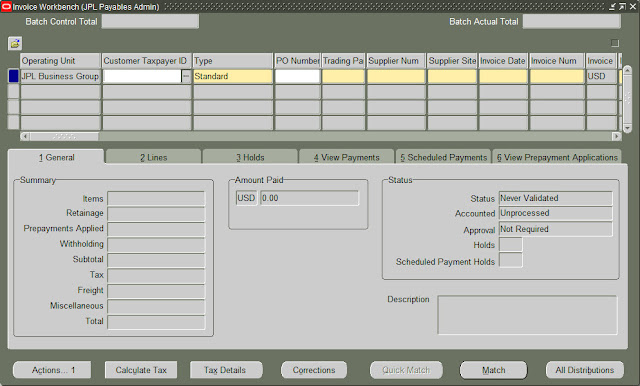
- Purple
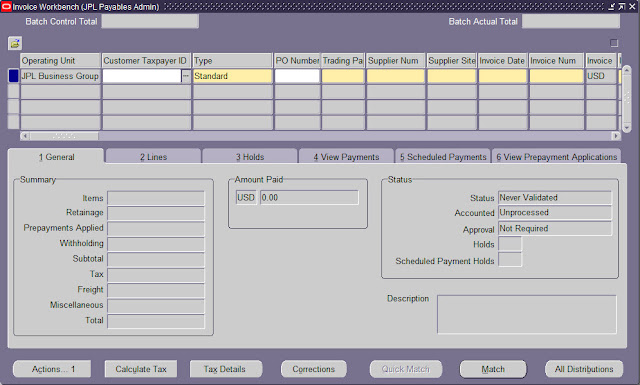
- Red
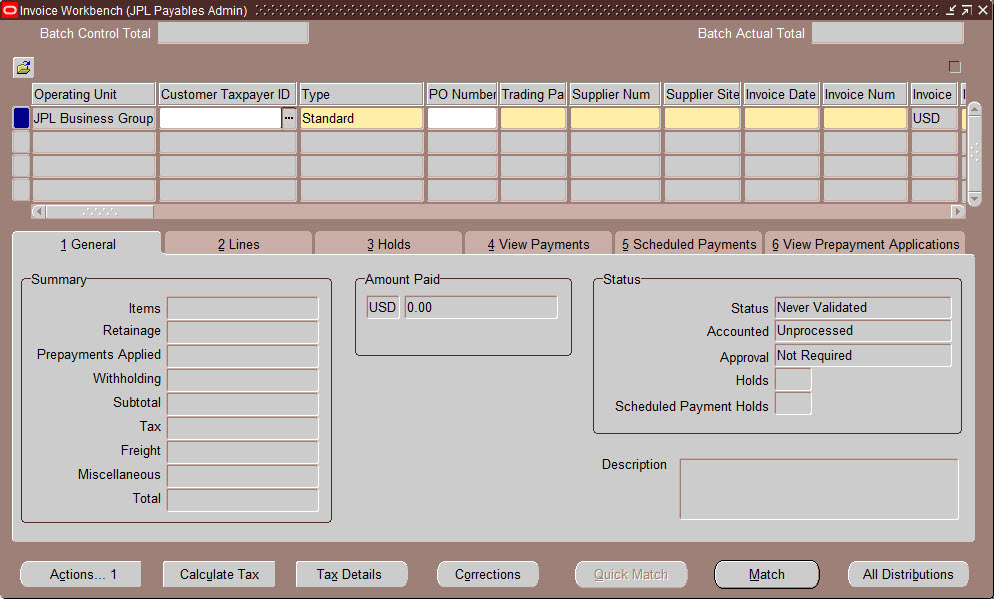
- Swan
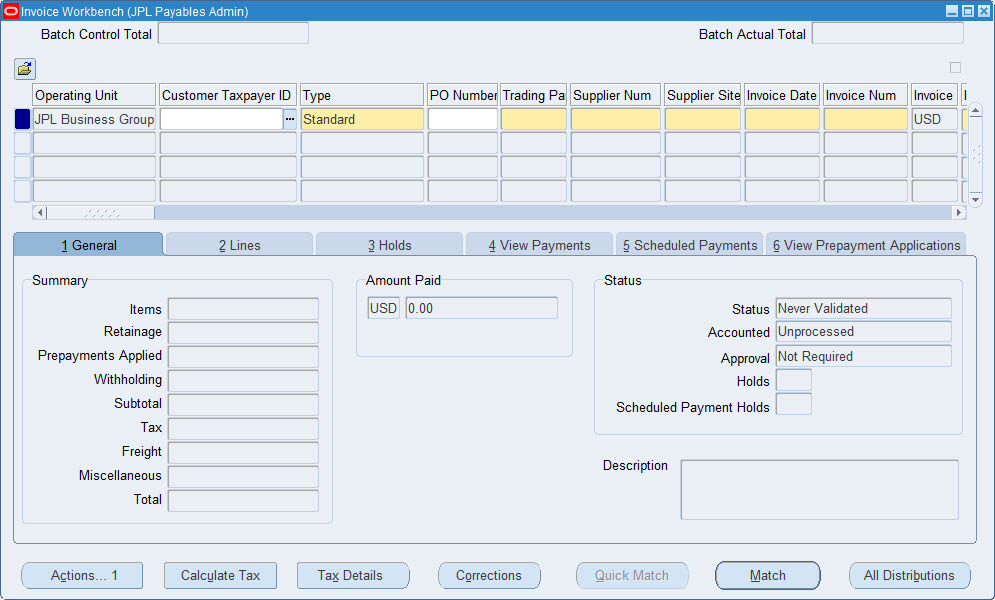
- Teal
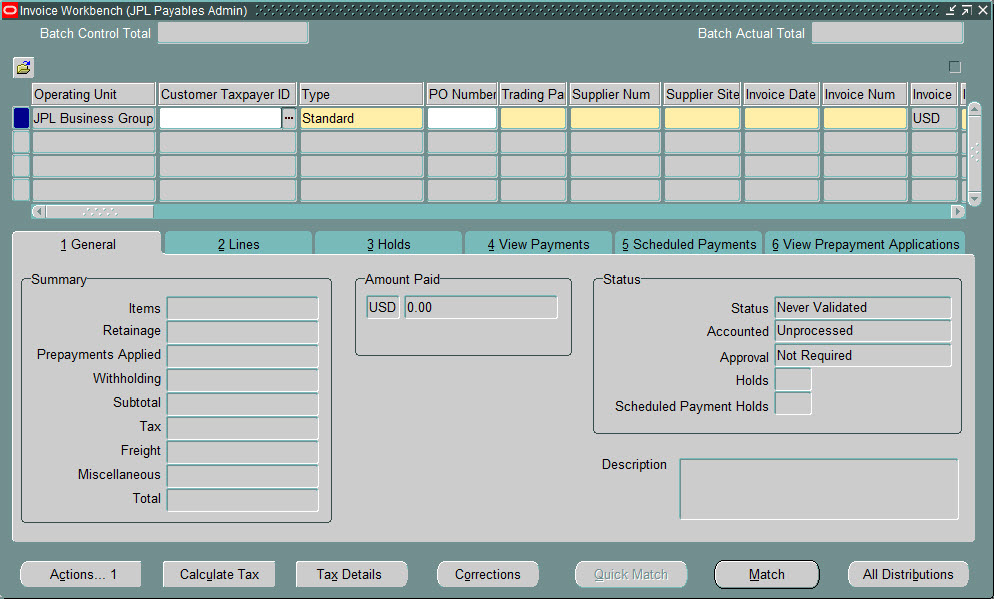
- Titanium